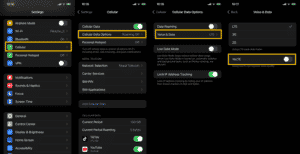Nepal Telecom is a very well known Telecom company in Nepal, it has brought a lot of features for its users, and transfer balance in NTC is one of them.
If you cannot recharge or do not have enough money to charge your balance then you can simply ask your friend for help. It is an easy process and takes no less than a few seconds.
Related: How To Take Loan In NTC? Steps to take Namaste Sapati
Rules to transfer balance in Nepal Telecom
You must follow the rules listed below if you want to transfer money from one NTC to another NTC number.
- You need a Security Code to transfer money from an NTC SIM.
- A minimum of Rs 10 and a maximum of Rs 500 can be transferred per day.
- A maximum of 20 transactions is available per day.
- Once you transfer, you cannot get back your money, check the NTC Number carefully before sending.
- Balance transfer in NTC is only available to Prepaid GSM users (Postpaid users not allowed)
Also if you are wondering how to transfer balance in NTC without a security code then do not worry as we have an easy answer for it as well.
Methods to transfer balance in NTC to NTC
Currently, there are 3 options available if you want to transfer the balance from Ntc to Ntc and they are.
- Using USSD Code.
- using NT App or Nepal Telecom App.
- Using Self-care Service Online.
Transfer Balance from NTC to NTC using Dailing USSD Code
![How to transfer balance in NTC? [3 methods] 3 Transfer NTC to NTC balance using phone dail - USSD Code](https://nepalinerd.com/wp-content/uploads/2022/07/Transfer-NTC-to-NTC-balance-using-phone-dail-USSD-Code.webp)
To transfer your namaste balance from one sim to another using a USSD code follow the steps below.
- First, go to your mobile daily app.
- Type *422*Security Code*Destination Number*Amount in Rs.#
- Then tap on the Call Button.
- Your request will be processed and once complete you will get an SMS from NT.
Example USSD Code Request: *422*9840600000*12345678*100#
If you have forgotten your code then, I have a guide to getting the security code below
How to transfer the balance in NTC without a security code? | Online
![How to transfer balance in NTC? [3 methods] 4 transfer balance without security code in NTC](https://nepalinerd.com/wp-content/uploads/2022/07/transfer-balance-without-security-code-in-NTC-1024x400.jpg)
You can transfer the Namaste balance from one NTC sim to another without a security code using the process listed below.
- Visit https://ntc.net.np/user/register
- Create a new account or login (Number and Password only)
- Fill up your Profile with Important details only
- Now Click on Transfer
- Type the receiver number, and amount then press Send OTP
- You will receive OTP on your phone
- Enter the Activation Code then click send
- Transfer Complete
This method might be a little time-consuming as you will need to create a new account (if you do not have one) and then fill up your profile. After that, you can transfer money from one sim to another.
Transfer Balance Using Nepal Telecom App
![How to transfer balance in NTC? [3 methods] 5 Transfer NTC balance using Nepal telecom app](https://nepalinerd.com/wp-content/uploads/2022/07/Transfer-NTC-balance-using-Nepal-telecom-app.webp)
- Download the app from the App Store or Play Store
- Register your Number
- Click on Transfer Balance
- Type your Number and Amount
- Type your Security Number & click send.
- Done
Apart from this Nepal Telecom app is a useful tool to check NTC SIM’s Owner Name, the latest offers, and balances, buy data, and more.
How to recover my NTC security code?
![How to transfer balance in NTC? [3 methods] 6 How can I get the security code in NTC?](https://nepalinerd.com/wp-content/uploads/2022/07/NT-App-or-Nepal-Telecom-App-e1657124742948.png)
To reset your security code follow the steps below.
- First, Go to your Message App.
- Type “SCODE” in the Message Box.
- Then, send it to 1415.
- Receive your new Security Code.
Why need a Security Code?
Nowadays getting or recovering your security code is easy in NTC sim. These are usually used when you want to send money from one sim to another. Other than Balance Transfer you need Security Code for SIM block and SIM Re-activate as well so keep it safe for the future.
If you are wondering how to transfer balance in NTC from Ncell then it is not possible as both the telecom company are different and does not support each other’s services.
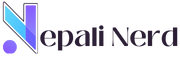
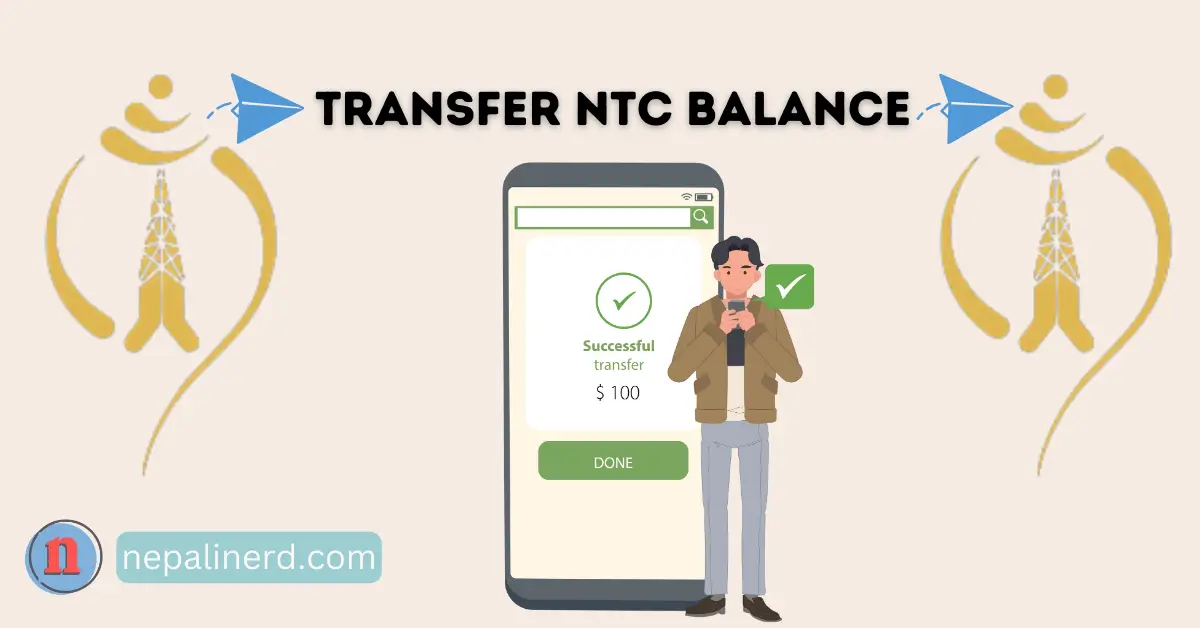

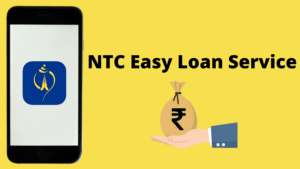
![How to Activate NTC Voice Packs? [Day, Night, And Unlimited] 9 How to Take NTC Voice Packs?](https://nepalinerd.com/wp-content/uploads/2022/07/How-to-Take-NTC-Voice-Packs-300x163.png)