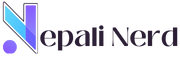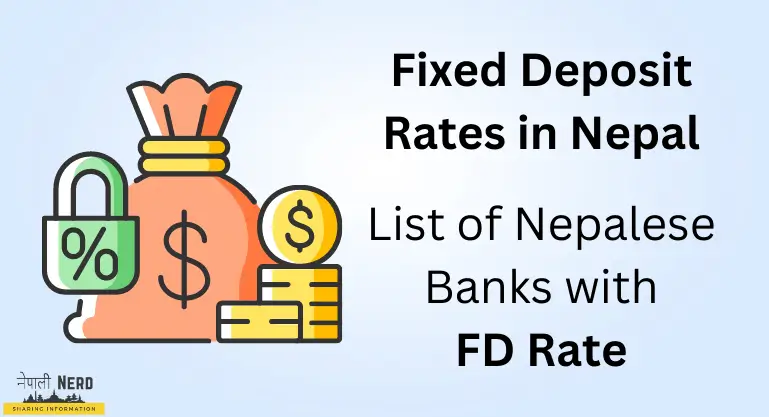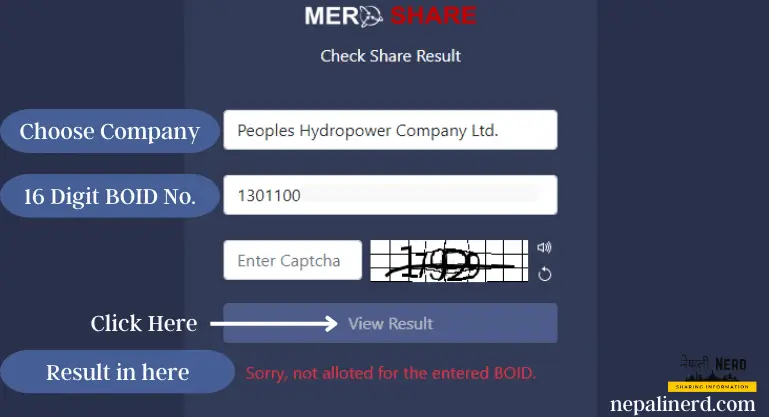Investors must load funds in their TMS Broker’s account online, also known as collateral, if they wish to trade in NEPSE.
In simple sentences, Collateral is a security, either cash or cheque you keep with the Broker in case you cannot pay for the trade order.
How to Load Collateral Online in Nepal?
You can load collateral on Nepal Stock Exchange’s Trade management system using cheque deposit, online banking, eSewa, Khali, IMEpay, or connect IPS. To load collateral, follow the steps below:
- Click on Fund Management
- Select Collateral Management
- Click on Load Collateral
- Choose payment method
- Enter amount
- Write remark then
- Click on submit
- Complete Payment
Payment Methods will change depending on your Broker. Please get in touch with your broker for more information.
Step By Step Process to deposit balance in TMS
I use Broker No. 58, which is NAASAA Securities. They support eSewa, so I usually load collateral online because I do not have a Global IME or Prabhu Bank account.
a. Login to TMS Account
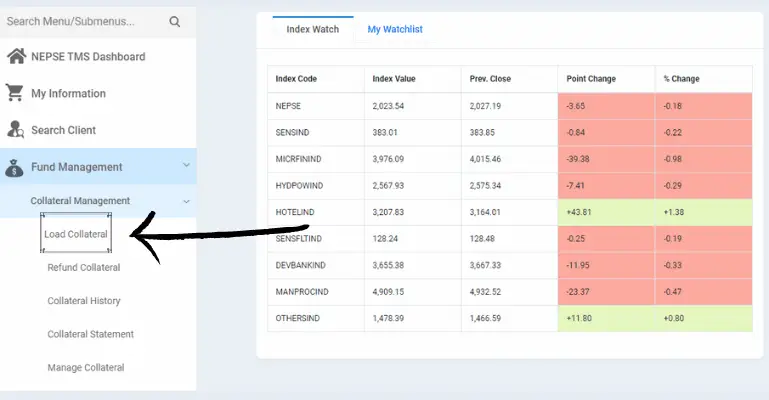
First, log in to your NEPAL STOCK EXCHANGE Trade Management System https://tms(Enter Your Broker Number).nepsetms.com.np/.
Example: https://tms58.nepsetms.com.np/
b. Choose the Payment Option
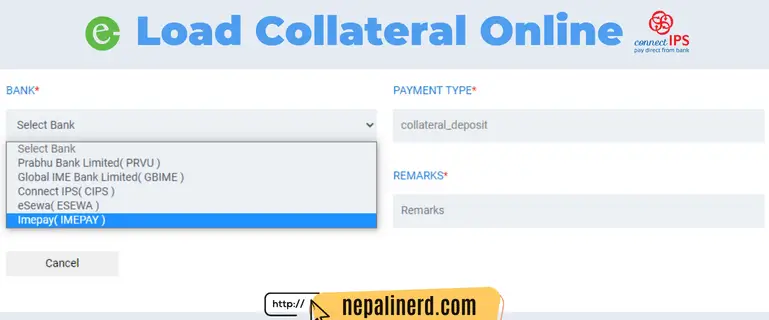
Click on Fund Management, Choose Collateral, and then select Load Collateral. Or You can also directly click on Load in My Collateral Summary.
You will be redirected to a new page.
Methods of Collateral Deposit in Nepal:
- Connect IPS
- Internet Banking
- Cheque Deposit (Visit Broker)
- Digital Wallet or Bank Transfer
| Bank | Choose Payment Option |
| Payment Type | collateral_deposit |
| Amount | The amount you want to deposit |
| Remarks | TMS Collateral Load |
After entering all these details, click on Submit button and confirm it. You will now be redirected to the payment page.
If you do not have any payment method OR you are in a foreign country like United Arab, Malaysia, Qatar, or any other country. In that case, you can also use your family member’s account to load collateral in Broker Account in Nepal.
c. Complete Payment
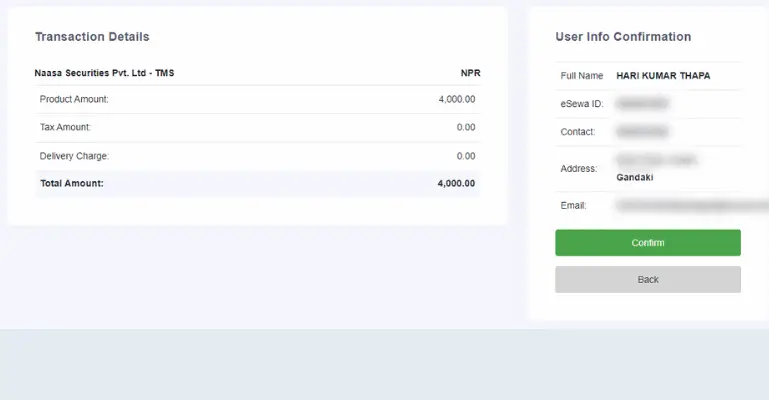
I am using eSewa to load my fund, so I am redirected to their Login page.
You will be redirected to their respective pages if you use other digital wallets like Connect IPS, IME Pay, Khalti, or Online Banking.
- Login to Payment Gateway
- Confirm OTP
- Continue and Confirm Payment
d. Balance in TMS Account
In my experience, it did not take more than 5 minutes to appear in my TMS collateral account after I deposited the amount using eSewa digital wallets.
After this, you can buy stocks up to the limit provided by your broker.
My trade limit is 1:1 same as the amount I deposited. Your broker might give you a higher trade limit.
How to Refund Collateral Amount from a TMS account in Nepal?
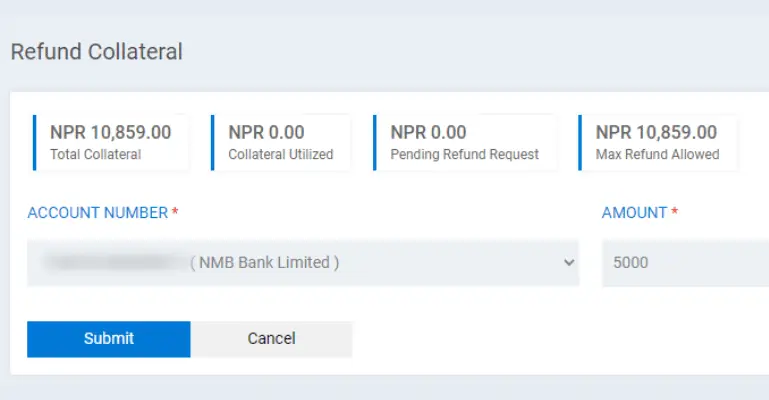
To refund your collateral balance from TMS in Nepal,
- Click on refund collateral
- Choose bank account
- Enter refund amount
- Click on Submit
Money will be refunded to your bank account linked with your Meroshare and DEMAT accounts.
FAQs on Collateral Load in TMS
Trading Limits
- 1: 1, If you deposit रु5,000, then you get रु5,000 trading limit.
- 1: 2, If you deposit रु5,000, then you get रु10,000 trading limit.
- 1: 3, If you deposit रु5,000, then you get रु15,000 trading limit.
- 1: 4, If you deposit रु5,000, then you get रु20,000 trading limit.
The broker usually decides your trading limit based on your collateral deposit.
If your broker provides 1:4 times your collateral, your deposited amount of रु25,000 will give you a trading limit of रु1,00,000.
This may vary depending on the Brokers, some might give 1:3 or 1:2 times, and some brokers will limit trading at 1:1 only the amount you have deposited.
What is the difference between the collateral amount and the trading limit?
A collateral amount is an asset, such as cash, securities, or other valuables, you deposit as security with your broker. On the other hand, the trading limit is the maximum amount of money or value of securities that a trader can buy or sell within a given period, typically set by their broker.
What is the Collateral Load in TMS account?
Collateral is the cash you deposit to your broker as security, allowing you to trade in NEPSE. Your collateral will be used if you cannot pay for the trade.
What is Collateral Limit?
SEBON has not specified a limit to add funds as collateral in Nepal, and you can start with Rs 1000 to 1,00,000 and above, which is depended on you.
How much does it charge to load collateral in Nepal?
It will cost you Rs 10 as a fee when you load collateral into your TMS account online in Nepal using digital wallets or internet banking.
Can I use collateral as payment in the NEPSE trade?
Yes, you can use collateral to pay for trades, but it is recommended to EOD for payments. (From my personal experience)
How to add a balance to a TMS account online?
You can use popular digital wallets like eSewa, Khalti, IMEpay, Connect IPS, and Internet Banking to add balance to your NEPSE TMS Broker account in Nepal. Visit for more Information.
How do I load collateral from Connect IPS?
To load collateral in your Broker account using IPS Connect first:
1. Go to Fund Management
2. Tap on Collateral Management.
3. Click on Load Collateral
4. Choose Connect IPS on Bank Option
5. Enter the Amount
6. Write a remark
7. Complete the payment process.
How do I withdraw or refund from TMS Collateral?
If you do not intend to trade in NEPSE, keeping collaterals in your TMS account is useless. You can request to refund of your available collateral amount in your Bank Account.
How do I load collateral on eSewa?
It is not possible. You will get an option to refund but into your bank account.